Ford Fusion: SYNC™ 3 / Navigation
Note: For more information, refer to our website.
 Select the navigation option on
the feature bar.
Select the navigation option on
the feature bar.
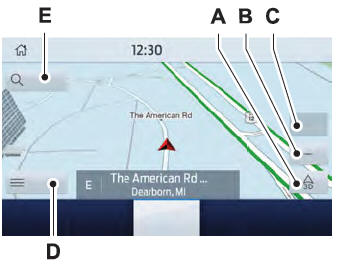
- Map view menu.
- Zoom out.
- Zoom in.
- Route guidance menu.
- Destination entry menu.
Setting a Destination
Destination Entry Menu
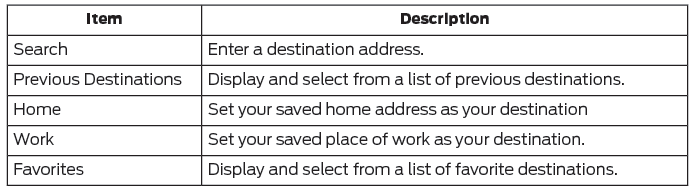
Setting a Destination Using the Text Entry Screen
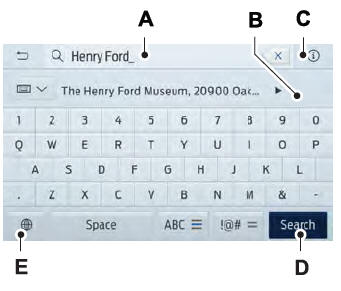
- Text entry field.
- Automatic suggestions based on the text you enter.
- Information icon.
- Search.
- Keyboard settings.
Note: Select one of the suggestions to copy the detail to the text entry field.
You can search by entering all or part of the destination, such as the Address, POI Category or Name, Intersection, City, Latitude/Longitude, etc. Tips: If you do not specify a location, the system will use the current vehicle location. You can specify a location by address, city, state or zip code. For additional search support, please visit: support.ford.com.
Note: Press the button in the top right-hand corner of the main map to display estimated time of arrival, remaining travel time or distance to destination.
Setting a Destination Using the Map Screen
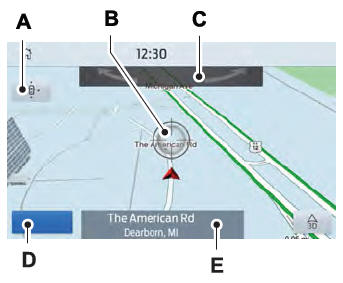
- Re-center the map.
- Selected location.
- 3D map rotation. Swipe left or right.
- Start route guidance.
- Destination name.
Select the location on the map.
Select Start to begin route guidance.
Changing the Format of the Map
Display the map in one of the following formats:
- A two-dimensional map with the direction you are traveling toward the top of the screen.
- A two-dimensional map with north toward the top of the screen.
- A three-dimensional map with the direction you are traveling toward the front.
Zoom
Display more or less detail on the map.
Note: You can use pinch gestures to zoom in and out. Place two fingers on the screen and move them apart to zoom in. Place two fingers on the screen and bring them together to zoom out.
Route Guidance
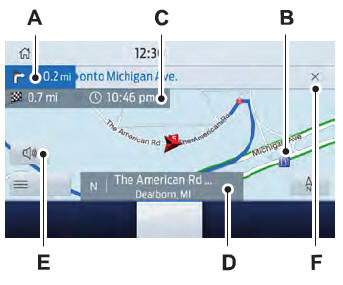
- Turn indicator. Select to hear the last voice prompt.
- Point of interest.
- Estimated time of arrival, distance to destination or time to destination.
- Current road.
- Mute guidance prompts.
- Cancel route guidance.
Note: To change guidance prompt volume, turn the volume control when a guidance prompt plays.
Route Guidance Menu
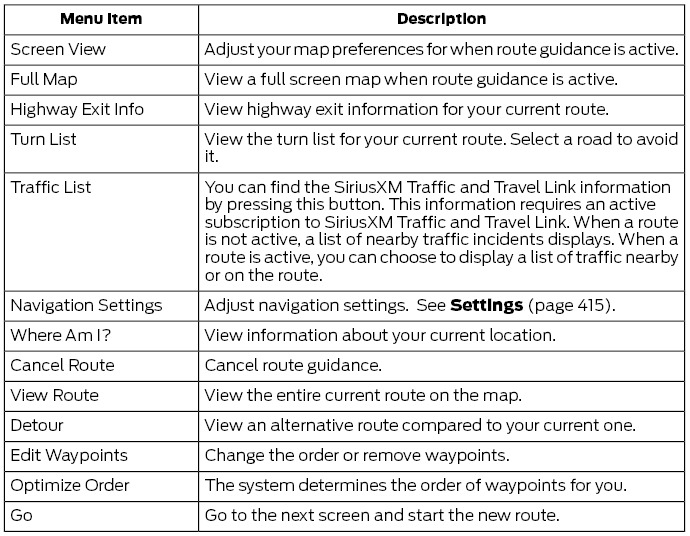
Adjusting the Guidance Prompt Volume
Turn the volume control when a guidance prompt plays to adjust the volume.
Note: If you have inadvertently adjusted the volume to zero, press the turn indicator button to play the last voice prompt and then adjust the volume to the desired level.
Muting Guidance Prompts
 Select the mute option on the
screen to mute guidance
prompts.
Select the mute option on the
screen to mute guidance
prompts.
Note: The system mutes the next and all future guidance prompts.
Adding Waypoints
You can add a waypoint to a navigation route as a destination along your route. You can add up to five waypoints.
- Select the search option on the map.
- Set a destination.
- Select Add Waypoint.
- Select Go.
Canceling Route Guidance
 Select the route guidance menu
option on the active guidance
screen.
Select the route guidance menu
option on the active guidance
screen.
Select Cancel Route.
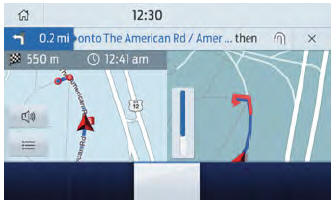
Note: The route guidance menu option is always in the bottom right-hand corner of the main map.
cityseeker (If Equipped)
Note: cityseeker point of interest (POI) information is limited to approximately 1,110 cities (1,049 in the United States, 36 in Canada and 15 in Mexico).

cityseeker, when available, is a service that provides more information about certain points of interest such as restaurants, hotels and attractions.
When you have selected a point of interest, the location and information appear, such as address, phone number and a star rating.
Press More Information to see a photo, a review, a list of services and facilities, the average room or meal price and the web address. This screen displays the point of interest icons.
For restaurants, cityseeker can provide information such as star rating, average cost, review, handicap access, hours of operation, and website address.
For hotels, cityseeker can provide information such as star rating, price category, review, check-in and checkout times, hotel service icons and website address. Hotel service icons include:
- Restaurant
- Business center
- Handicap facilities
- Laundry
- Refrigerator
- 24 hour room service
- Fitness center
- Internet access
- Pool
- Wi-Fi
Attractions include nearby landmarks, amusement parks, historic buildings and more. cityseeker can provide information such as star rating, reviews, hour of operation and admission price.
SiriusXM Traffic and Travel Link (If Equipped)
SiriusXM Traffic and Travel Link is available on vehicles equipped with navigation and only in select markets. You must activate and subscribe to receive SiriusXM Traffic and Travel Link information. It helps you locate the best gas prices, find movie listings, get current traffic alerts, view the weather map, get accurate ski conditions and see current sports scores.
The system calculates a reasonable efficient route based on available speed limits, traffic, and road conditions. You may know a local short cut that is more efficient at a given time than the route provided by SYNC 3, but you should expect a slight difference in minutes or miles with the SYNC 3 route.
Michelin Travel Guide (If Equipped)
The Michelin travel guide is a service which provides additional information about certain places of interest, for example restaurants, hotels and tourist sites. Points of interest that have Michelin travel guide information display a button to show you more information. Push the button to see the additional information. If you have paired your phone with the system, you can press the phone button to directly establish a call with the selected point of interest.
Navigation Map Accuracy and Updates
HERE is the digital map provider for the navigation application. If you find map data errors, you may report them directly to HERE by going to www.here.com. HERE evaluates all reported map errors and responds with the result of their investigation by e-mail.
The navigation system map data may contain inaccurate or incomplete information due to the passage of time, changing circumstances, sources used and the nature of collecting comprehensive geographic data, any of which may lead to incorrect results. Inaccurate speed limit information, turn restrictions and other road attributes may affect the determined route and associated guidance
Annual navigation map updates are available for purchase through your dealership. Depending on your purchase agreement, you might be eligible for free Map update. You can choose to download the Map data update onto a USB, order a USB, or use Wi-Fi to deliver automatic updates. To update your Map data over Wi-Fi, your vehicle must be connected to a Wi-Fi access point. Map Data files are large, so it is highly recommended to perform the update when free Wi-Fi is available otherwise high data rates may apply. For USB updates, free map update eligibility, and other details, contact dealers at 1-866-462-8837 in the United States and Canada or 01-800-557-5539 in Mexico or visit our local website for more information.
 Phone
Phone
WARNING: Driving while distracted
can result in loss of vehicle control, crash
and injury. We strongly recommend that
you use extreme caution when using any
device that may take your focus off the
road...
 Apps
Apps
The system allows you interact with select
mobile apps while keeping your eyes on
the road. Voice commands, your steering
wheel buttons, or a quick tap on your
touchscreen give you advanced control of
compatible mobile apps...
Other information:
Ford Fusion 2013–2020 Service Manual: Universal Transmitter - System Operation and Component Description. Description and Operation
System Operation Universal Transmitter The universal transmitter learns a hand-held transmitter radio frequency code and stores the code in memory. It consists of 3 buttons with an indicator lamp. Once the universal transmitter code is stored, the universal transmitter emits the radio frequency of the hand-held transmitter when the corresponding button is pressed...
Ford Fusion 2013–2020 Owners Manual: Automatically Steering into a Perpendicular Parking Space
When you shift into reverse (R), with your hands off the steering wheel and nothing obstructing its movement, your vehicle steers itself into the space. The system displays instructions to move your vehicle backward and forward in the space. Note: If the vehicle speed exceeds approximately 6 mph (9 km/h), you interrupt the maneuver, or the system switches off, you must take full control of..
Categories
- Manuals Home
- 2nd Generation Ford Fusion Owners Manual
- 2nd Generation Ford Fusion Service Manual
- Starter Motor. Removal and Installation
- Cylinder Head. Removal and Installation
- Electronic Parking Brake (EPB) Service Mode Activation and Deactivation. General Procedures
- New on site
- Most important about car
Fuel Quality
Choosing the Right Fuel
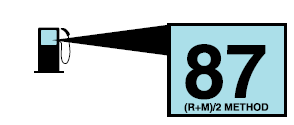
Your vehicle is designed to operate on regular unleaded gasoline with a minimum pump (R+M)/2 octane rating of 87.
