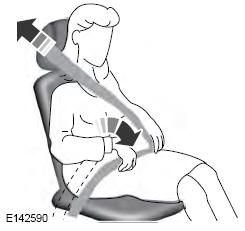Ford Fusion: SYNC™ 3 / General Information
WARNING: Driving while distracted can result in loss of vehicle control, crash and injury. We strongly recommend that you use extreme caution when using any device that may take your focus off the road. Your primary responsibility is the safe operation of your vehicle. We recommend against the use of any hand-held device while driving and encourage the use of voice-operated systems when possible. Make sure you are aware of all applicable local laws that may affect the use of electronic devices while driving.
About SYNC
The system allows you to interact with the entertainment, information and communication systems on your vehicle using voice commands and a touchscreen. The system provides easy interaction with audio, phone, navigation, mobile apps and settings.
Note: You can switch the system on and use it for up to an hour without switching the ignition on.
Note: You can use the system after you switch the ignition off for up to 10 minutes or until you open a door.
Note: For your safety, some features are speed-dependent. Their use is limited to when your vehicle speed is less than 3 mph (5 km/h).
Using the Touchscreen
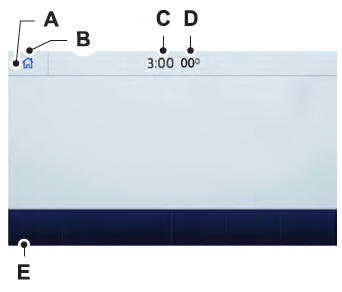
- Status bar.
- Home screen.
- Clock.
- Outside air temperature.
- Feature bar.
Status Bar
 Cell phone microphone muted.
Cell phone microphone muted.
 Audio system muted.
Audio system muted.
 Software update installed.
Software update installed.
 Wi-Fi connected.
Wi-Fi connected.
 Cell phone roaming.
Cell phone roaming.
 Text message received.
Text message received.
 Automatic crash notification
system off.
Automatic crash notification
system off.
 Cell phone network signal
strength.
Cell phone network signal
strength.
Feature Bar
 Select to use the radio, a USB,
a
media player or a Bluetooth
device.
Select to use the radio, a USB,
a
media player or a Bluetooth
device.
 Select to adjust climate
settings.
Select to adjust climate
settings.
 Select to make calls and access
the phonebook on your cell
phone.
Select to make calls and access
the phonebook on your cell
phone.
 Select to use the navigation
system.
Select to use the navigation
system.
 Select to search for and use
compatible apps on your iOS or
Android device.
Select to search for and use
compatible apps on your iOS or
Android device.
 Select to adjust system settings.
Select to adjust system settings.
Cleaning the Touchscreen
See Cleaning the Interior.
Updating the System
Updating the System Using a USB Drive
Downloading an Update
- Go to the SYNC update page on the local Ford website.
- Download the update.
Note: The website notifies you if an update is available.
- Insert a USB drive into your computer.
Note: The USB drive needs to be empty and meet the minimum requirements detailed on the website.
- Follow the instructions provided to download the update to the USB drive.
Installing an Update
Note: You can use the system when an installation is in progress.
- Disconnect all other USB devices from the USB ports.
- Connect the USB drive with the update to a USB port.
Note: Installation starts automatically within 10 minutes.
Updating the System Using a Wi-Fi Network Connection
Connecting to a Wi-Fi Network
 Select the settings option on
the
feature bar.
Select the settings option on
the
feature bar.
- Select Automatic Updates.
- Select System Wi-Fi.
- Switch System Wi-Fi on.
- Select Available Wi-Fi Networks.
- Select an available Wi-Fi network.
Note: Enter the network password to connect to a secure network.
Switching Automatic System Updates On
 Select the settings option on
the
feature bar.
Select the settings option on
the
feature bar.
- Select Automatic Updates.
- Switch Automatic System Updates on.
The system is now set to check for and receive system updates when it is connected to a Wi-Fi network.
Note: You can use the system when a download is in progress.
Note: If the system is disconnected from the Wi-Fi network when a download is in progress, the download continues the next time the system is connected to a Wi-Fi network.
Additional Information and Assistance
For additional information and assistance, we recommend that you contact an authorized dealer or refer to the local Ford website.
 SYNC™ 3
SYNC™ 3
..
 Using Voice Recognition
Using Voice Recognition
The system allows you to interact with the
entertainment, information and
communication systems on your vehicle
using voice commands. This allows you
to keep your hands on the steering wheel
and focus on what is in front of you...
Other information:
Ford Fusion 2013–2020 Service Manual: Overdrive Clutch Assembly. Description and Operation
Overdrive (O/D) (4, 5, 6) Clutch Exploded View Item Description 1 Direct/overdrive clutch hub assembly 2 Overdrive clutch piston inner seal 3 Input shaft 4 Overdrive clutch piston outer seals 5 Overdrive clutch piston 6 Overdrive clutch piston return spring 7 ..
Ford Fusion 2013–2020 Owners Manual: On-Board Diagnostics (OBD-II)
Your vehicle has a computer known as the on-board diagnostics system (OBD-II) that monitors the engine’s emission control system. The system protects the environment by making sure that your vehicle continues to meet government emission standards. The OBD-II system also assists a service technician in properly servicing your vehicle. When the service engine soon indicator illuminates, ..
Categories
- Manuals Home
- 2nd Generation Ford Fusion Owners Manual
- 2nd Generation Ford Fusion Service Manual
- Pre-Collision Assist (IF EQUIPPED)
- Front Controls Interface Module (FCIM). Removal and Installation
- Starter Motor. Removal and Installation
- New on site
- Most important about car
Using Seatbelts During Pregnancy
WARNING: Always ride and drive with your seatback upright and properly fasten your seatbelt. Fit the lap portion of the seatbelt snugly and low across the hips. Position the shoulder portion of the seatbelt across your chest. Pregnant women must follow this practice. See the following figure.